Saved Views Story: We Didn’t Change Our Work, We Changed How We Look at It

What if the key to better planning wasn’t adding more… but seeing less?
When you’re looking at long to-do lists and demanding projects plans, it can become harder to point at what needs your attention, and the important work gets buried.
And your focus? Almost gone.
What you might be experiencing is not a lack of information, but a lack of clarity.
We started with one deceptively simple question:
How can you focus on only what matters, exactly when it matters most?
And our answer was—Saved Filters.
In this month’s Office Hour, we dove deep into how applying Saved Filters can reshape how you hone in on those most important tasks even when pulling together tasks from a mix of places, be it Notion, ClickUp, Linear, or Obsidian.
The problem: cluttered task lists

You have tasks in Notion, Morgen, maybe ClickUp or Obsidian. Each has its own structure, labels, and projects. When trying to do the work across sources, the disconnected lists can cost you time and and make prioritization hard and complex.
In the past, connecting these tasks sources to Morgen helped insofar as you could move between task lists easily, tabbing from one to the next. However, the was no way to get a unified view of:
- High-priority work tasks
- Tasks tagged with a specific energy level
- What's coming due
That’s where Saved Filters bridge the gaps.
The solution: Saved filters
Saved Filters let you narrow you task view in one click. You decide which parameters to filter your tasks, be it by tag, list, source, priority, or database. Morgen saves the filter for future use.
During the office hour, we showcased some possible filters as examples. In the first, we created a custom filter consisting of:
- Work tasks from Morgen
- High-priority items from one of our Notion databases
Here's how:
🔽 How to create a Saved View:
1. Click the filter icon next to the top “+” button.
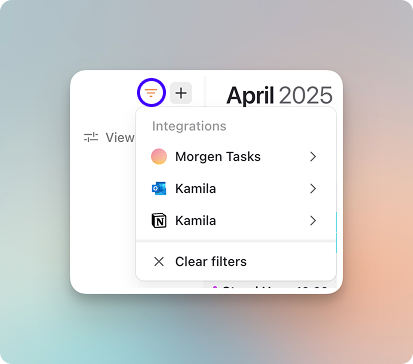
2. Select the calendar or task database you want to see.
3. Filter by source, priority, list, estimate, or tags.
4. Click Save, pick an icon and color, and name your view.
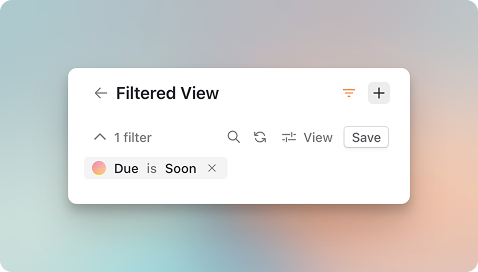
5. **Optional: Pick another database you want to see and combine multiple sources in one view.
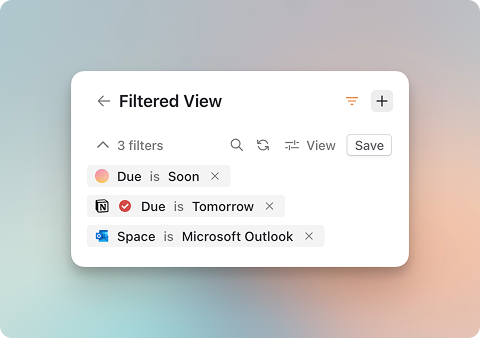
Total flexibility. Zero clutter. Save it once, reuse it forever.
Saved Filters x Frames x AI Planner
.png)
One of the coolest things you can do with Saved Filters is to apply them to specific blocks of time on your calendar using Frames.
If, for instance, you have a deep work session every Monday and want to devote that time to high-energy, high-priority tasks, apply a custom filter to that Frame. This applies a focused view of which tasks meet those qualifications.
The AI Planner can then time block the right kind of work in the right moment.
From clutter to clarity
For an extensive deep dive, watch the Office Hour, where we showed how to:
- Create new tasks using the ➕ button at the top or with the shortcut
N+T - Use Tab, Enter, and arrow keys to move between task fields
- Filter for tasks by source (Notion, ClickUp, Morgen, etc.)
- Save views with custom icons (e.g., 📘 for Notion) and colors (like gray for Notion, yellow for high-priority work)
- Switch easily between multiple saved views ("All of Notion" and "High Priority Work")
- Embed those views directly into AI Planner frames to plan your day with focus on specific groups of tasks
What’s next?
We heard some great feedback from those who would like to use Saved Filters on mobile. Right now, Morgen's iOS widget supports quick task capture, but extending Saved Filters to mobile and widgets is on our radar.
If you haven’t yet tried custom task filters, here are some ideas to get started:
- Planning: Filtering for high importance tasks due soon
- Focus: Filtering for tasks that require focused attention and uninterupted time
- Triage: All tasks without a priority or due date
Once you have these in place, you may quickly see a shift in what gets real estate in your calendar, devoting time in line with your priorities.
—
Have questions or feedback? Join the next Office Hours which take place monthly, join Discord to know when the next one will take place, and let’s keep building Morgen together.



