Morgen considers due dates and do dates as two different elements of task management. One is all about when that task must be completed, while the other defines when the task will be worked on.
Why do we distinguish between due and do dates?
As a time blocking tool, Morgen is designed to make it easier to plan and protect the time needed to complete important tasks. A due date is an important piece of information in that planning, so you can take into account when the work needs to be completed.
However, some tasks can be completed last minute, while for others you may want to build in buffer time or block multiple work sessions to tackle them.
For that reason, we don’t consider the time you block to work on tasks as when they are due vs when you will work on them.
How are due dates visible in Morgen
If you want a quick view of what is either coming up due or already overdue, you will see four task lists at the top of your task panel based on due dates. Overdue, Due today, Due tomorrow, and Due soon are optionally displayed to highlight those tasks due soon.
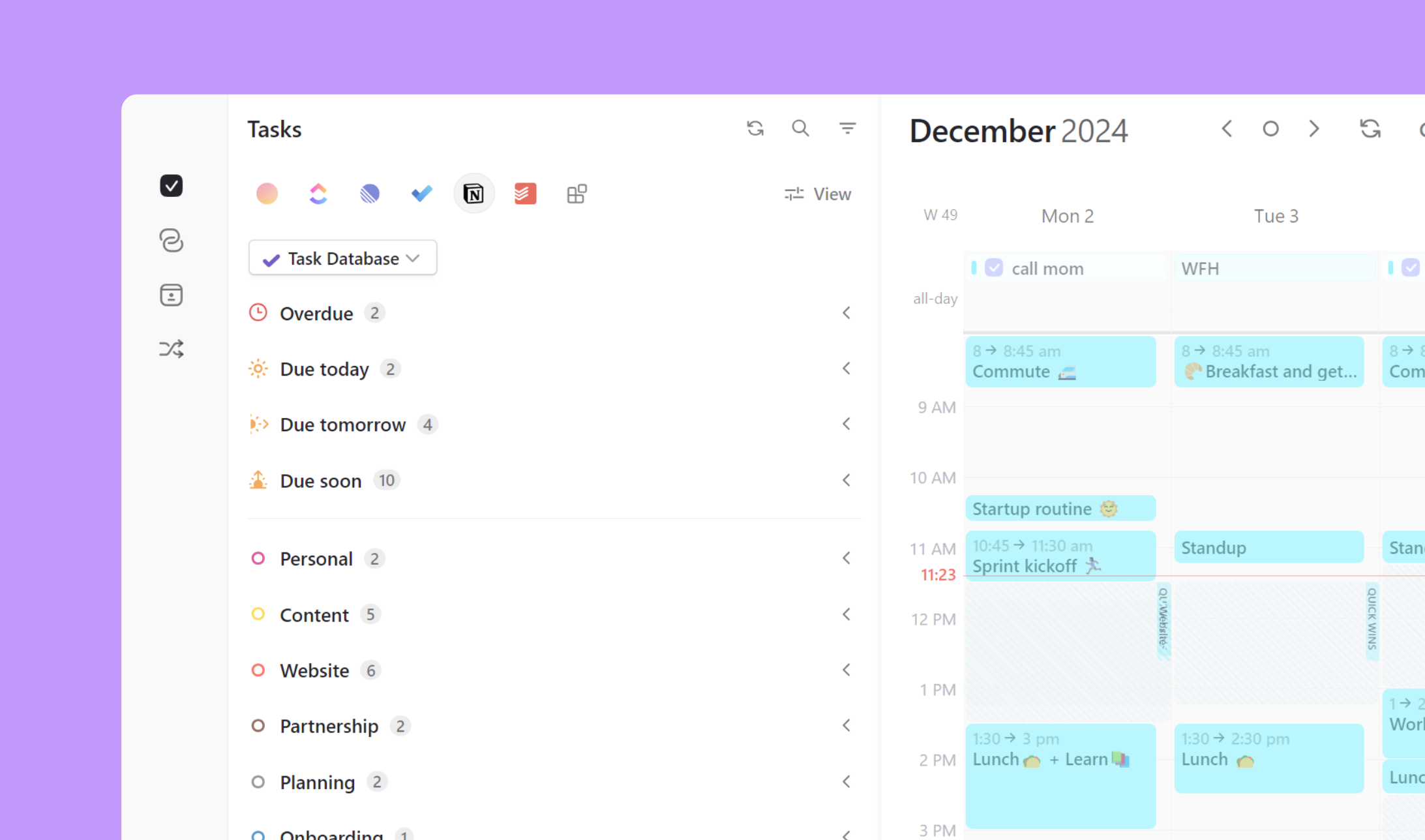
The Overdue list is always displayed. You can optionally display the Due today, Due tomorrow, and Due soon lists. (Learn more about time sensitive task lists in this guide.)
You will also see a due date listed below each task in your task lists if set.
How will scheduled dates be shown
When you schedule a task, by default you will now see it in your calendar only. If you would like to see it in your task list as well, simply select Show Scheduled Tasks from the task menu. These tasks will now be displayed with a calendar icon. (Recurrent tasks also have a circular arrow overlaying this calendar.)

You will be notified of upcoming scheduled tasks in the same way as events in your calendar: they will appear in your menu bar and mobile widgets, and will trigger notifications based on your notification settings.
.png)
.png)
.png)

