With Morgen tasks, you can set up unlimited task lists and organize them how it makes the most sense to you.
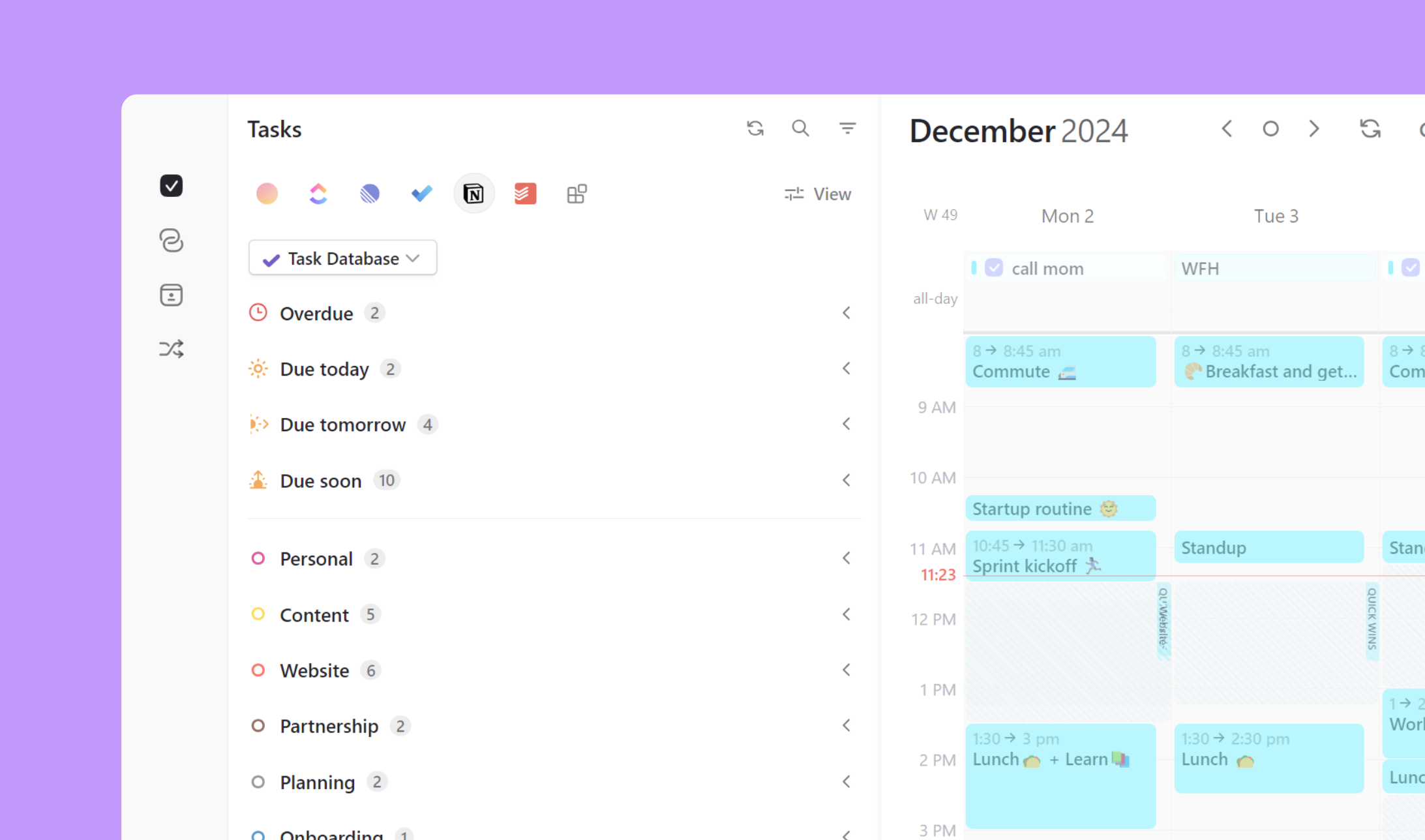
In addition to the task lists you create, Morgen has four additional lists that are pinned to the top of your Morgen task manager by default. Overdue is always visible if you have any past due tasks. You can also choose whether to display tasks that are due today, tomorrow, and soon (within the next 7 days).
These lists are available to be diplayed on each task tab, so if you have a combination of tasks from Morgen, Todoist, and Notion for instance, each tab can be configured differently with these lists. The pinned lists only capture tasks from the specific tab (ex. Morgen tasks). If you want to see all tasks due tomorrow from across your task sources, you can instead use a custom task filter.
Overdue
This might be the list we like to look at least, but it’s a helpful reminder of all tasks for which an assigned due date have passed. If you don’t see an Overdue list pinned to the top of your task panel, congrats! That means you have no past due tasks right now. The list will only appear when it is populated.
Note that we consider tasks to be overdue when the due date has passed. If a task is scheduled in your calendar but not marked as complete, this is not considered it’s due date, but rather scheduled work time. So even if you had a scheduled task yesterday that was not marked as complete, it will not appear in your Overdue list (unless it also had due date assigned that was also in the past).
Optional lists
You can additionally choose whether to display the due today, tomorrow, and soon lists. To display or remove these lists, check them off from the View menu in the task panel. Note that each of these lists, if turned on, will only be displayed when they are populated with a task. For instance, if you have no tasks due today, the Due today list will not appear.
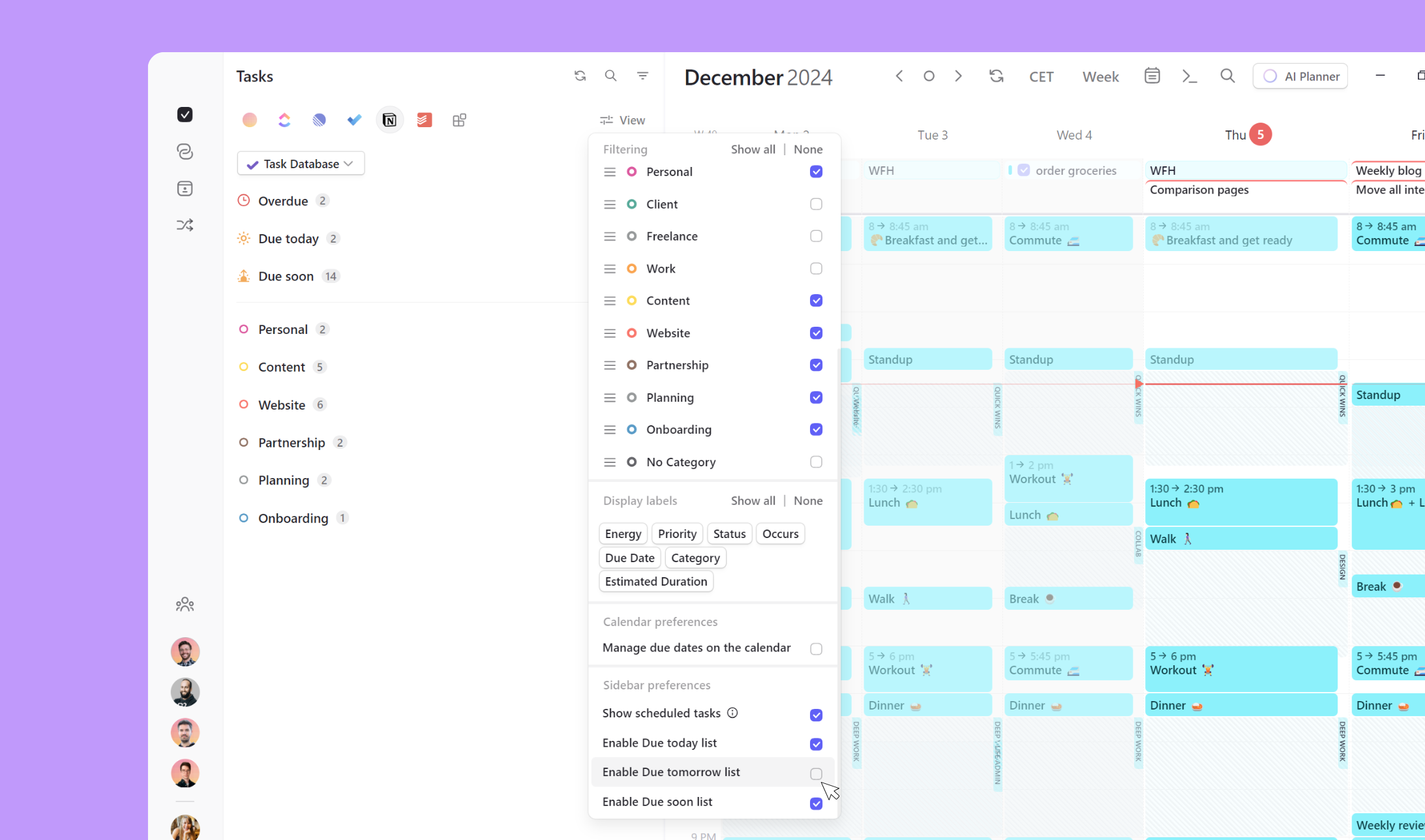
1. Today
Your Today list shows tasks due today. Like Overdue, this is based on the task due dates and not when/if they are scheduled to be worked on today. If you change the due date to another day, the task will be removed from the list.
2. Tomorrow
This list shows any tasks due tomorrow. This was recently added to make daily planning for the next day easier, so you can see which tasks are most urgent.
3. Due soon
This list displays tasks due in the next seven days. It will not duplicate tasks from other pinned lists, so if you have the Today and/or Tomorrow lists pinned, will omit those tasks already captured from the Due soon list.
.png)
.png)


.png)