If you’re new to Morgen, you’re in the right place. Read on for an overview of Morgen, the installation process, and how to connect your calendars. If you have any questions along the way, don’t hesitate to get in touch for help.
What is Morgen?
Morgen unifies your calendars, meeting scheduling, task managing, and time blocking into one powerful app
A unified calendar
Morgen consolidates all your existing calendars, providing a complete view of your time and allowing you to manage events, tasks and scheduling all in one place. Connect Google Calendar, Outlook, iCloud, Fastmail, and more.
A powerful meeting scheduler
Don’t lose valuable time coordinating schedules. Pick your availabilities and share a Scheduling Link, Open Invite, or your Morgen Booking Page for swift and easy meeting scheduling with others.
A simple and effective task manager
Morgen makes it easy to quickly capture tasks and to-do's and time block them in your calendar in one swift drag and drop. When you schedule dedicated time to tackle to-dos in your calendar, Morgen protects that work time by automatically updating your availability.
Learn more in this overview of the Morgen desktop app:
1. Sign up
If you haven’t already, sign up now for free, no credit card required.
🤫 We value your privacy. Sharing your email online is an act of trust, and we respect that. We do not share your personal data with 3rd parties, and vouch to protect your privacy. Read our Privacy Policy for more details.
Once you’ve signed up, you’ll be automatically directed to our download page.
2. Download and Install Morgen
Morgen is available for Windows, Linux and macOS. If you need any help with the process, please refer to this guide:
Download and Install Morgen on your Mac, Linux or Windows PC
📱Did you sign up from your mobile? Please download Morgen on your desktop or laptop first. Our mobile app (Android and iOS) is available once you have set up your desktop configured. The full-featured mobile app is available with Morgen Pro, while a read-only version is included in Morgen's free plan.
3. Launch and Setup
When you first launch Morgen on your Mac, Linux or Windows PC, you’ll be greeted with our Setup Assistant:
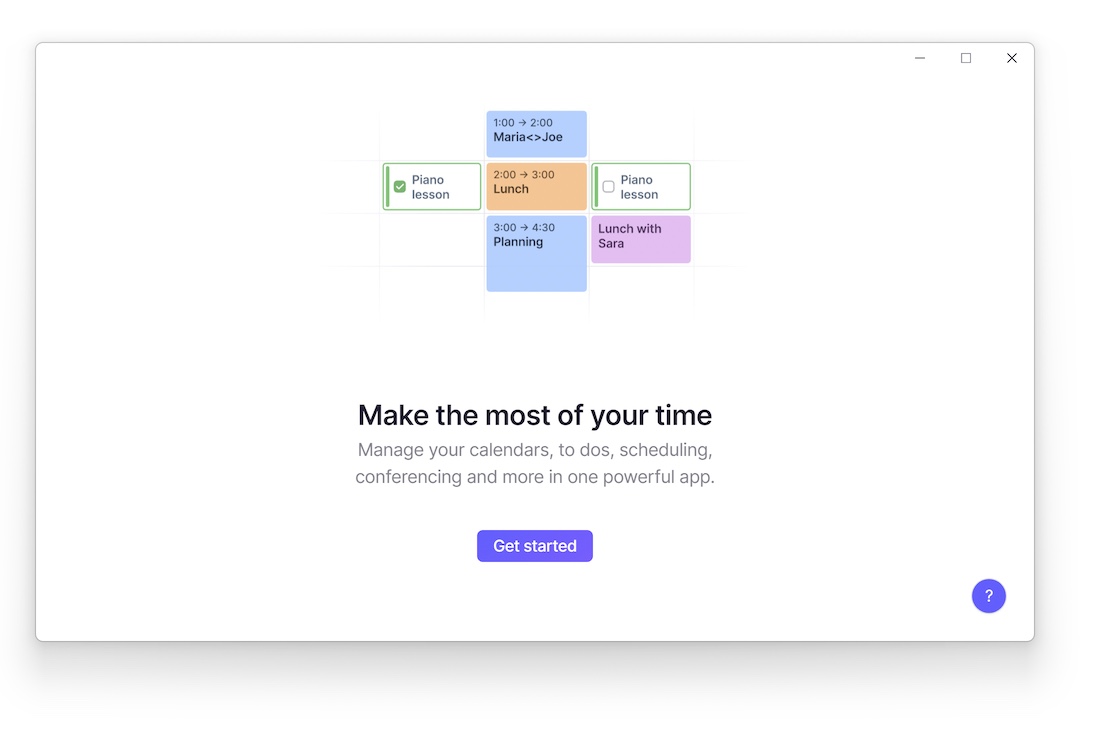
The assistant guides you through connecting your calendar accounts and, optionally, other integrations (video conferencing and task management apps).
Connecting an iCloud calendar or a Microsoft Exchange calendar may require an App Specific Password, a security feature designed to protect your private passwords. If you haven't used app specific passwords before, please refer to the guides below:
⚡️You can connect multiple calendar accounts and integrations during the 14 day free trial. When the trial ends, you can keep using Morgen with
- 1 connected account, unlimited Morgen tasks, and unlimited Open Invites with Morgen Basic for free (and unlimited calendar subscriptions)- Unlimited connected calendars, task management integrations, your booking page and more are available as part of Morgen Pro
4. Start Using Morgen
You're now ready to discover how Morgen can help you make the most of your time. We suggest you jump right in and discover Morgen for yourself. You can learn more about Morgen's unique capabilities by clicking on the profile avatar icon on the bottom-left corner and then Explore Morgen.
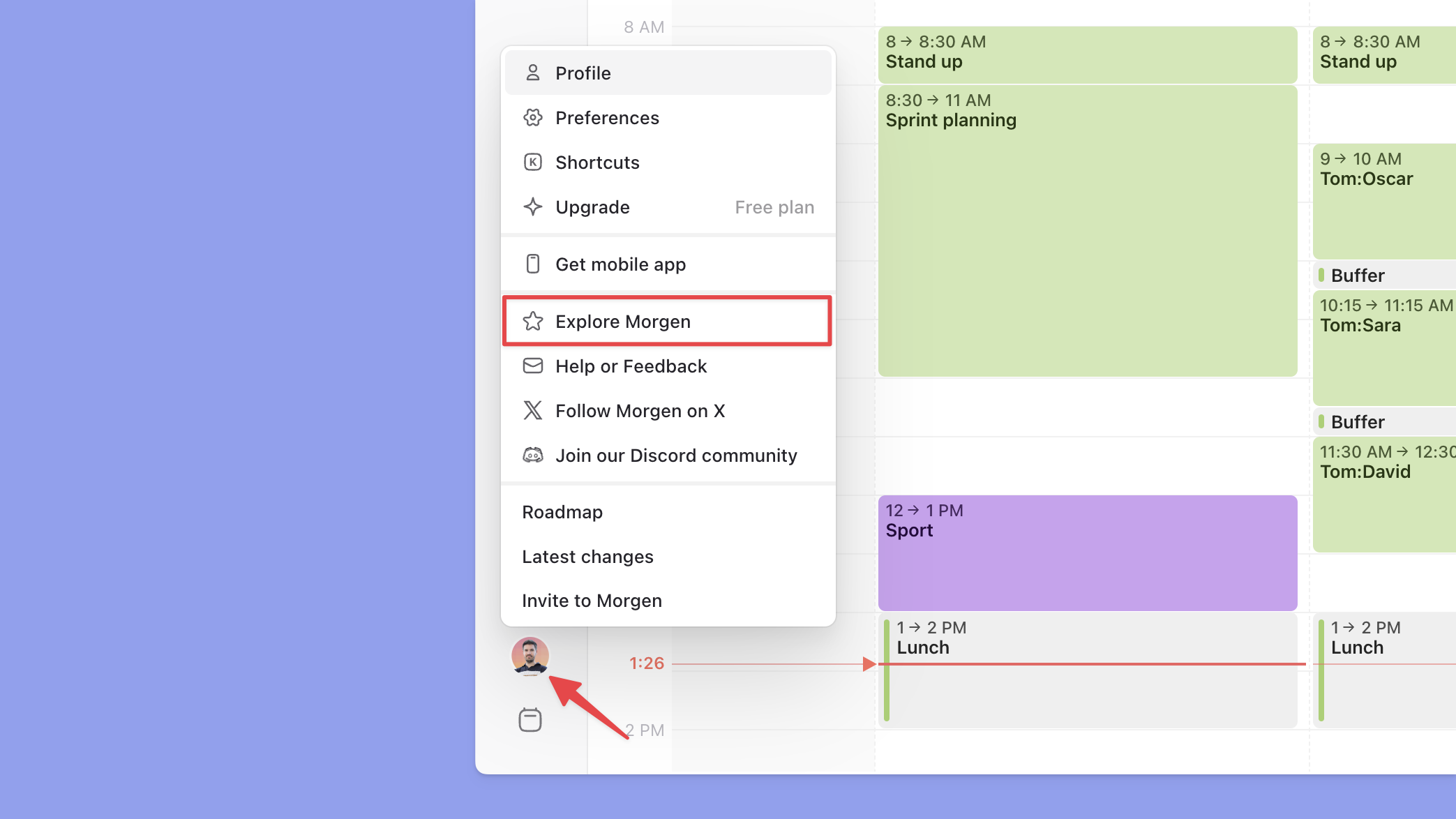
.png)
.png)
.png)
.png)