Download Morgen on desktop
Morgen's desktop app is available for macOS, Windows, and Linux.
Did you sign up from your mobile? Please download Morgen on your desktop or laptop first.
From the Morgen platform, you will be prompted to Download Morgen.
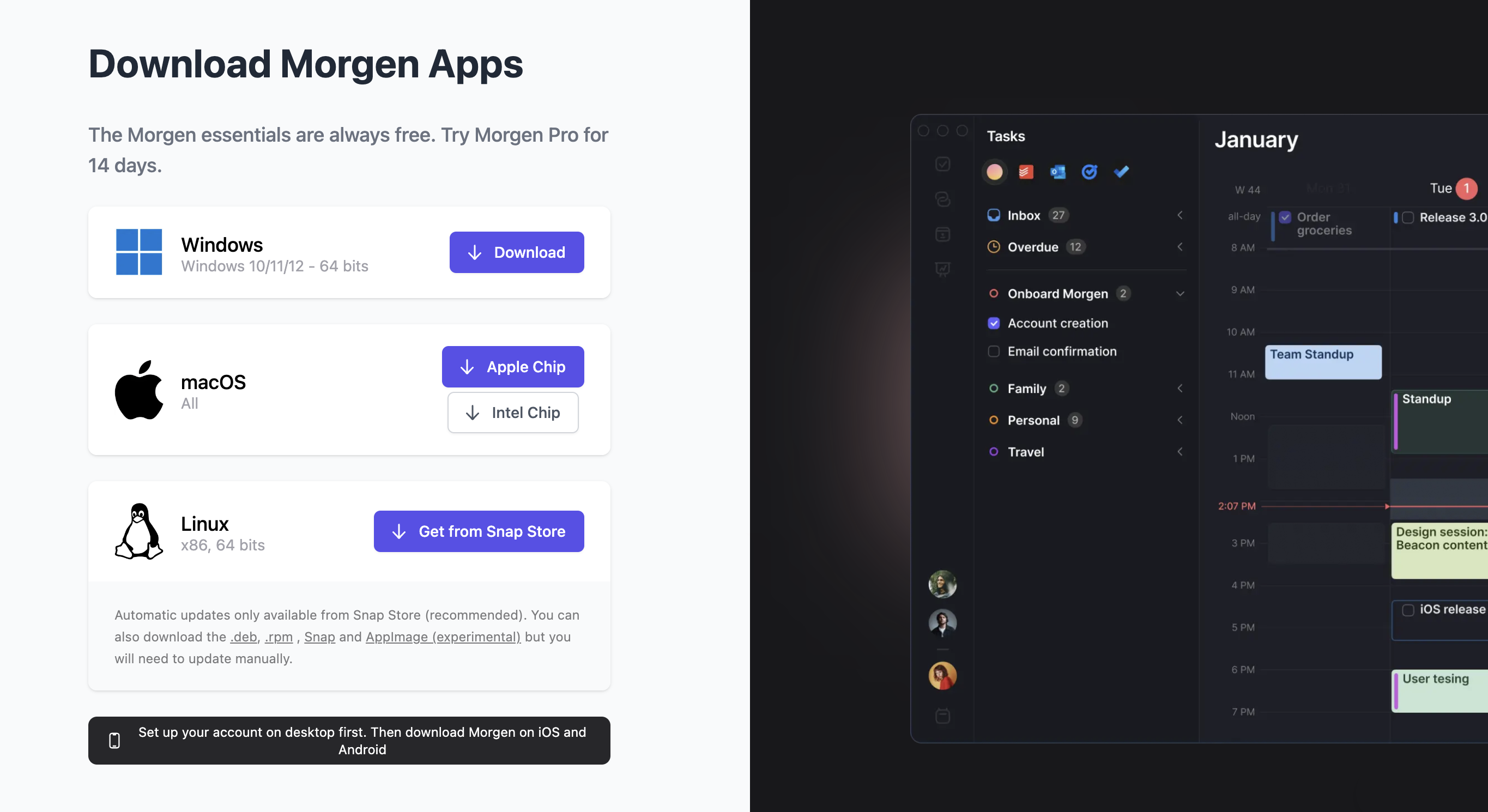
Click on the version corresponding to your computer or laptop to start downloading Morgen. The file is less than 100MB so the download should take just a few seconds.
If you’re on a Mac, you can choose between two different versions:
- Standard .dmg is compatible with all Macs
- Apple Silicon .dmg is optimized for the new M1 or M2 Macs
Tip: Not sure if your Mac has Apple Silicon? You can quickly check in the About This Mac window of macOS, in the Apple icon main menu.
Install and launch Morgen - macOS
The Morgen disk image (.dmg) should be in your Downloads folder.
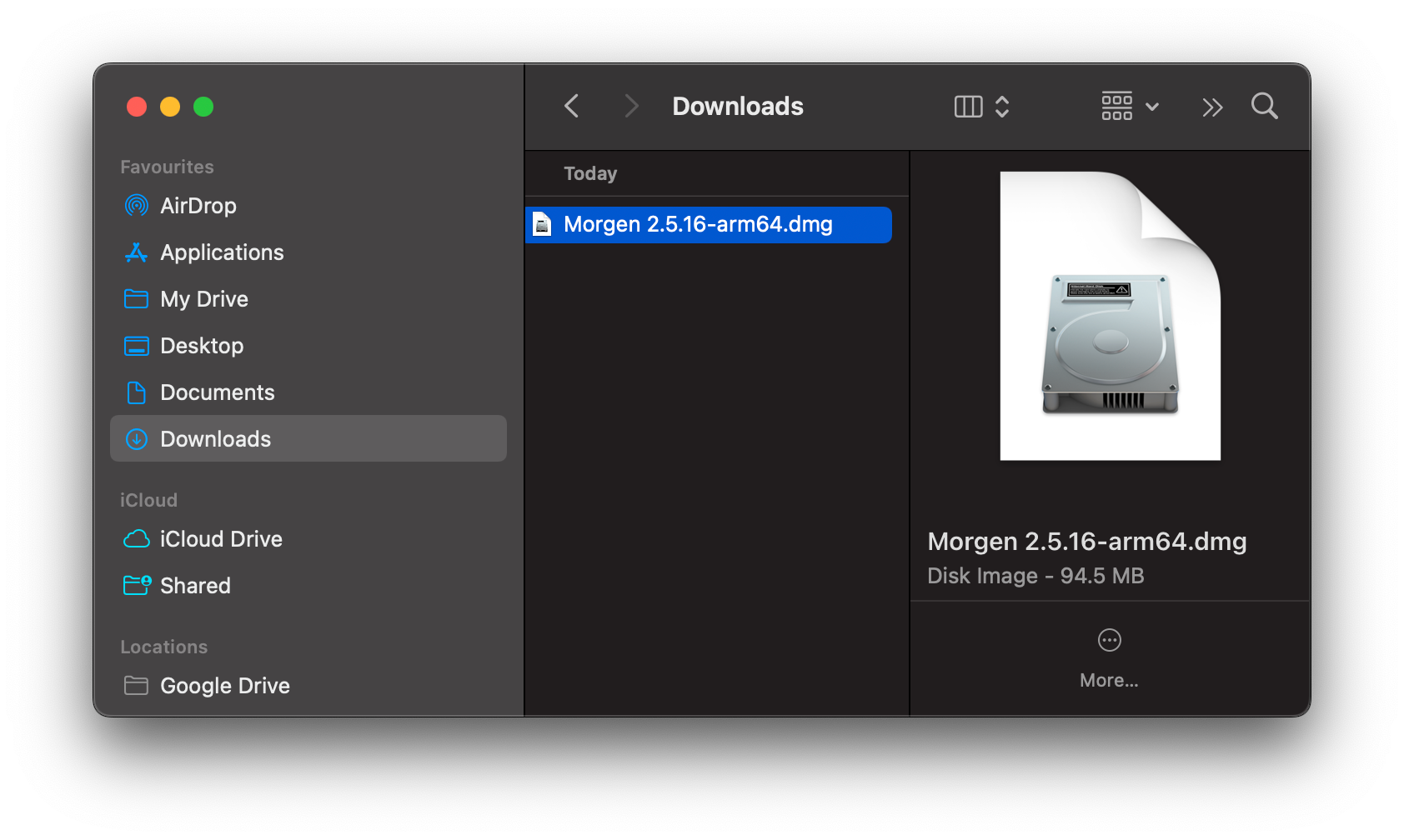
Open a Finder window, select Downloads and double click on the Morgen file you just downloaded. You should see the following window:
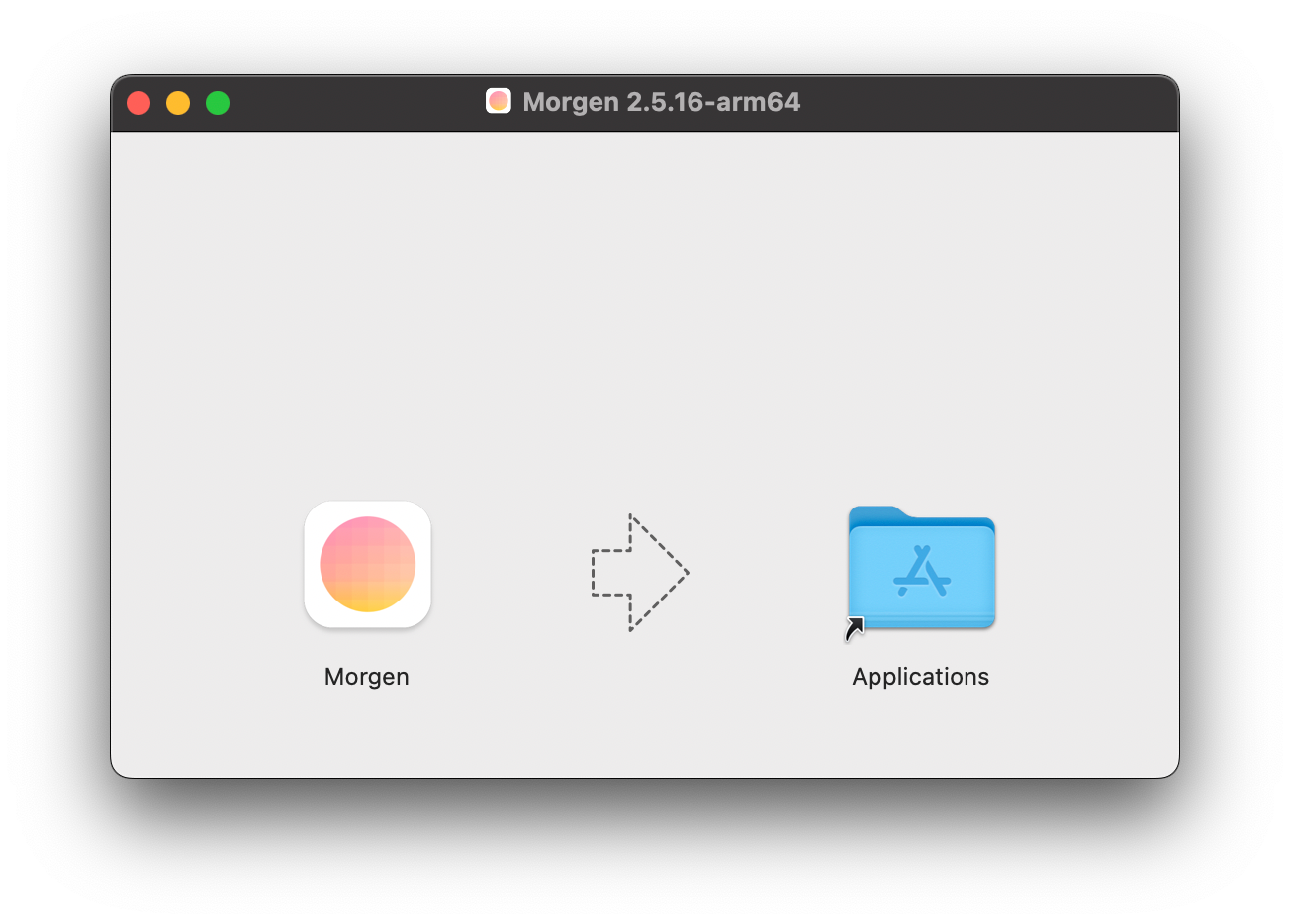
Simply drag and drop the Morgen icon to the Applications folder to install Morgen. Once macOS has finished copying Morgen to your Applications folder, you can safely close the window and eject the disk image.
Now, Launch Morgen from your applications folder or using Spotlight. On first launch, macOS will display a security prompt, just like for any other downloaded app:
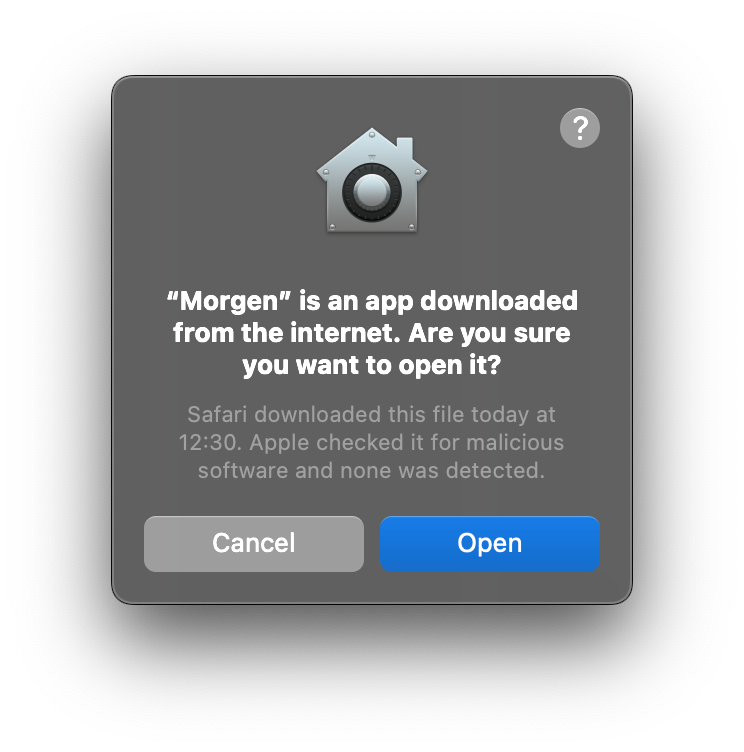
Apple informs you that the app is safe. Click Open to proceed.
Good to know: Every Morgen update is checked and approved by Apple before release, a process known as Notarization.
Install and launch Morgen - Windows
Once you've clicked on the Download button, you'll find the installation file (.exe) in your Downloads folder:
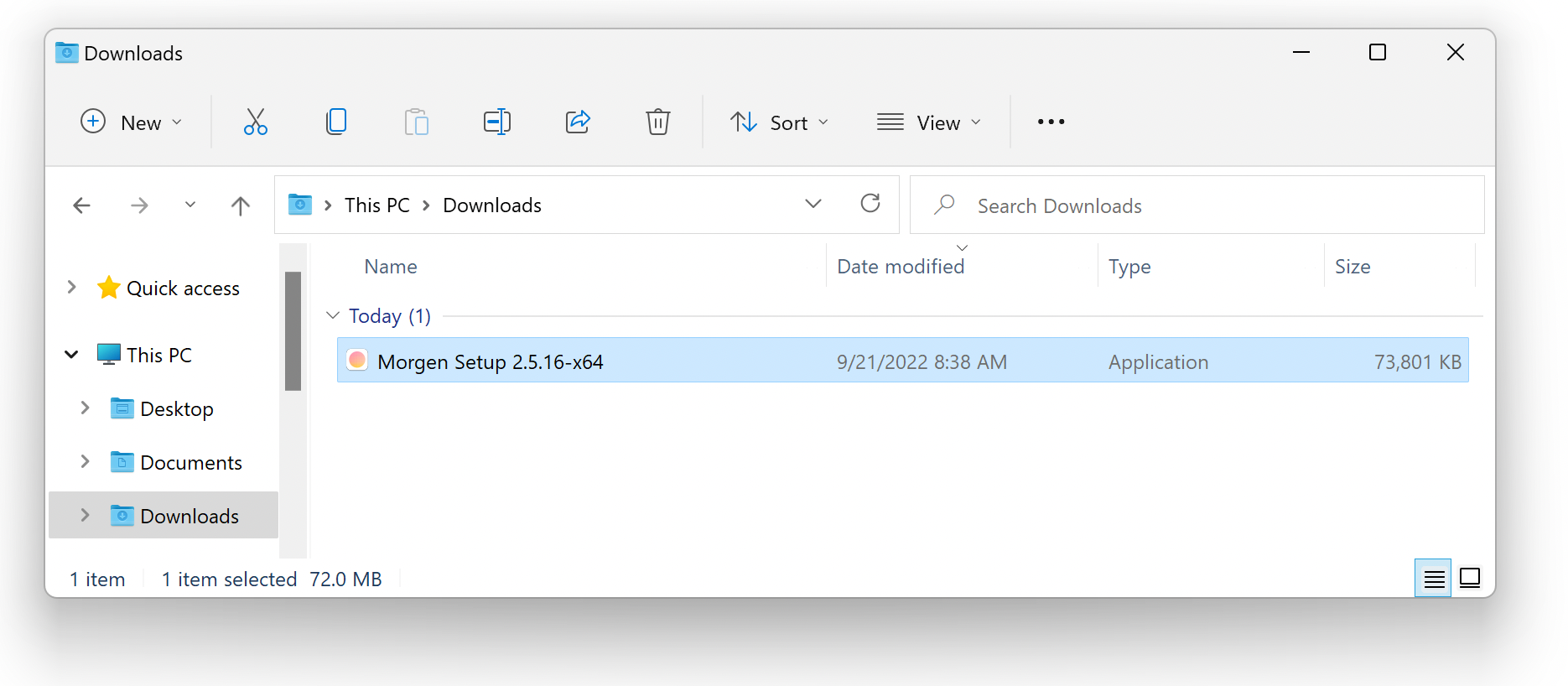
Double click the Morgen Setup file to launch Morgen’s installer. Morgen will be installed on your PC and will automatically launch once the process is complete - it should only take a few seconds.
Install and launch Morgen - Linux
Morgen for Linux is available one the Snap Store here: https://snapcraft.io/morgen
Currently, there is no ARM64 build of Morgen on the Snap Store. Please let us know if you'd be interested in running Morgen on an ARM Linux distro.
Use Morgen on a browser
Morgen is available on your browser at web.morgen.so/.
The browser version does not support Apple Reminders, Obsidian, or Morgen’s global shortcuts.
Next steps: first launch
Now that Morgen is installed and running on your computer, you’ll be greeted with our Setup Assistant which will help you configure Morgen in just a few clicks. If you need help with setting up Morgen, head to our Getting Started with Morgen page, or feel free to get in touch.
Need Help?
Contact us, we’re happy to help 🙏
.png)
.png)
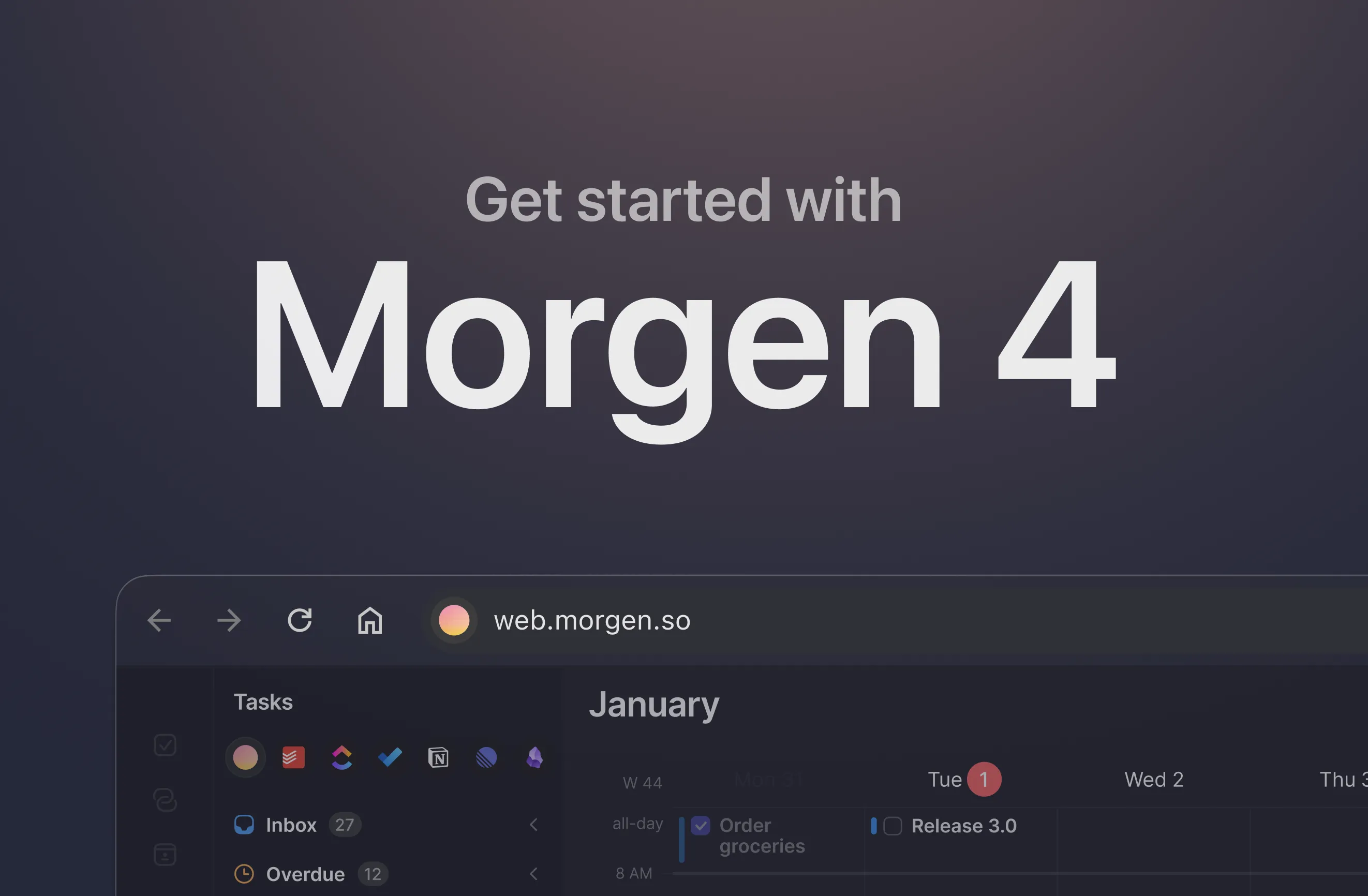
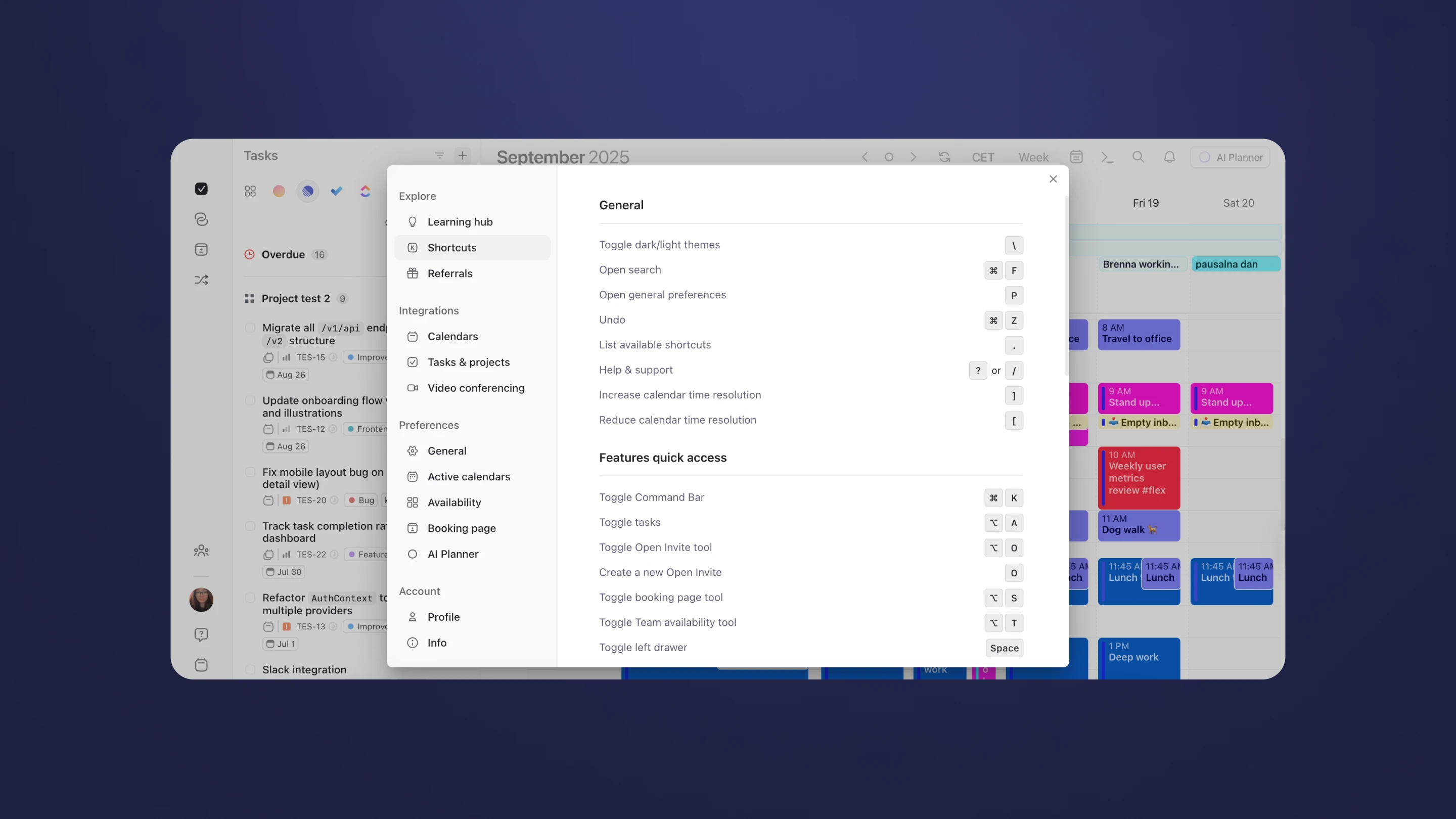
.png)