Morgen Pro teams now have access to multi-person scheduling links and open invites. Meeting organizers can include unlimited co-hosts from their team on Morgen.
When to use multi-person scheduling links
Multi-person scheduling links pool team members' availability and only show invitees time slots when all co-hosts are available.
These links are ideal when an invitee who is external to your organization or team needs to book time with several of your team members at once. For example, if a customer wants to schedule a support call, you may want both a support rep and an engineer to join.
How to create a multi-person scheduling links
To create your link:
- From the left sidebar in your Morgen Desktop app, select the booking page icon.
- Click on the + in the upper right corner of the booking page tab to create a new scheduling link.

- Highlight the areas in your calendar that you want to offer for this particular type of meeting. Note that your calendar will appear blank in this view. This is because you're picking times that will be considered for this type of meeting on an ongoing basis, such as every Tuesday and Thursday afternoon.
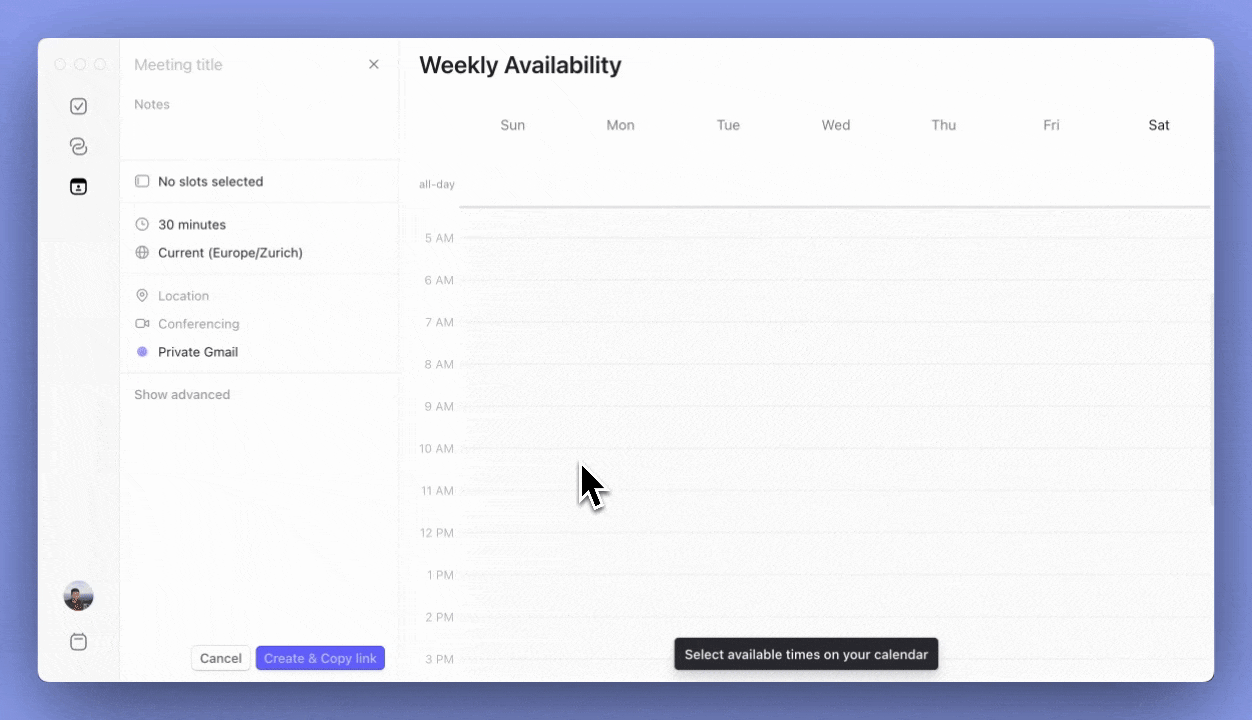
- Add meeting details on the left tab, including meeting name, duration, and virtual conferencing details.
- Add co-hosts to your meeting from the drop down list of the members of your Morgen team.
- By default, all co-hosts will be considered required, and therefore their availability will be cross-checked by the link. Alternatively, you can mark any co-host as optional by clicking on ... next to their name and selecting Fixed co-host, optional.
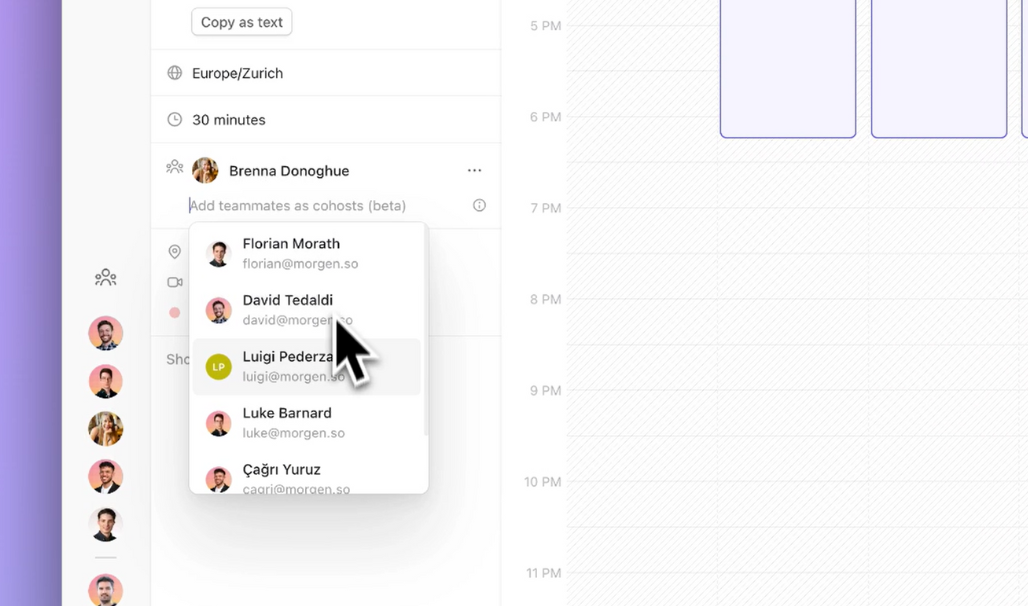
- A distinct url will be generated for the Scheduling Link. You can choose to customize this if you would like, by simply overwriting the automatically generated url in the open field.
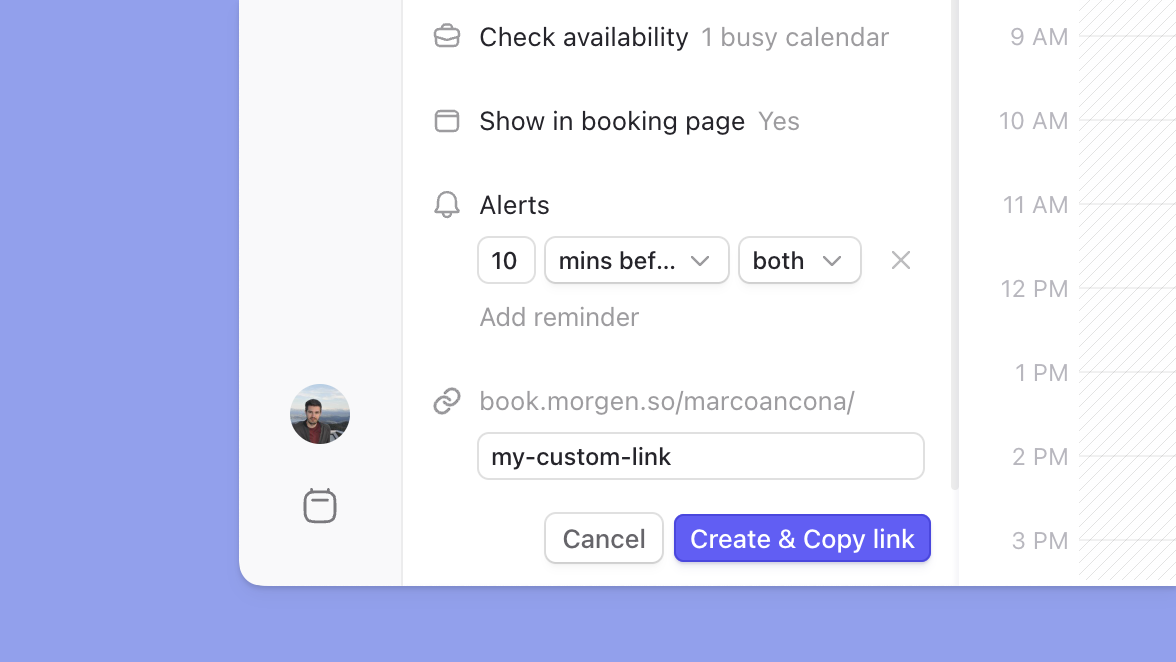
- Once all details all complete, select Create & Copy Link to generate the link, add it to your booking page, and add a copy to your clipboard for easy sharing.
How time slots are determined
The availability of the organizer and all required co-hosts will be considered based on a consolidation of each of their busy calendars. You can learn how to set up your busy calendars in this guide. If a co-host does not have any busy calendars set, their availability will not be considered.
If a co-host is marked as optional in the invite, their busy calendar will not be considered. They will be added to the event once booked, and can then decide whether to attend.
How to share your multi-person scheduling link
By default, the scheduling link will be public and be listed on the event organizer's Booking Page. Note that it will not appear on co-host's pages.
You can opt to make it a private link, which will remove it from the booking page. It can then be shared directly, be it emailed to invitees, added to email signatures, or embedded on your website. To make the link private, on the booking page tab in your Morgen desktop app:
- find the link listed under your Public Links
- click on ... next to the link
- select Remove from booking page
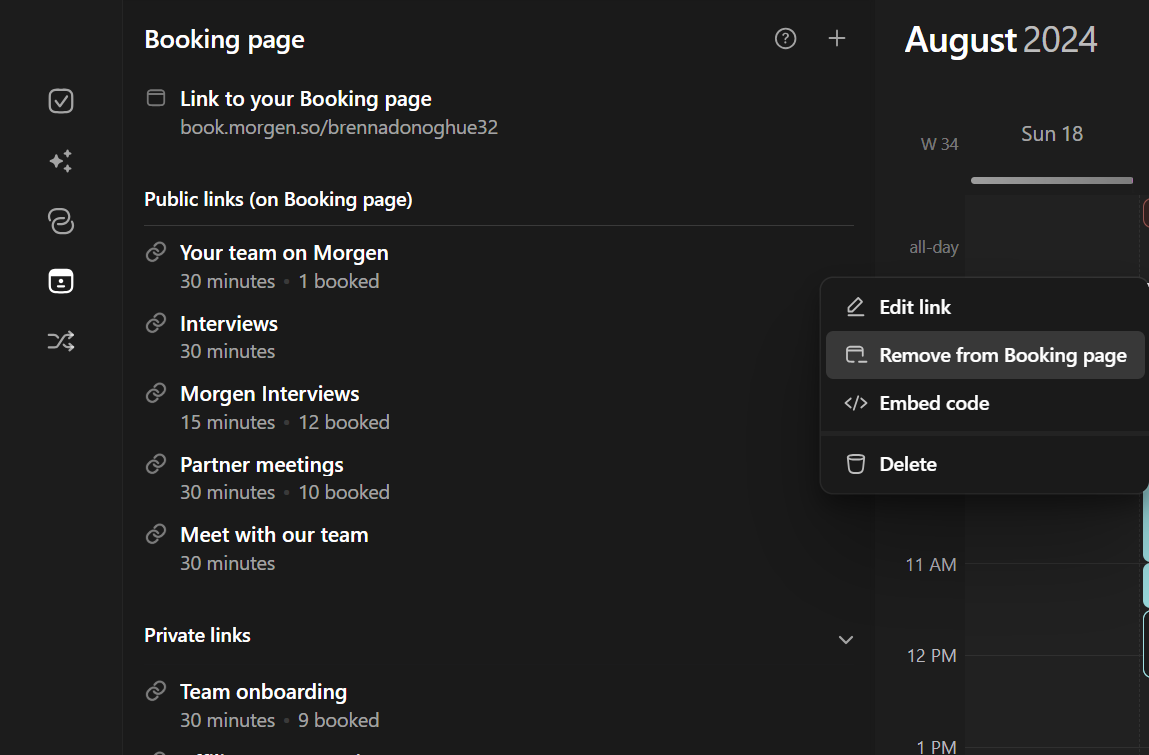
How to make the most of multi-person scheduling links
- Pick more slots: If your team has a lot of meetings and restricted availability, we recommending adding more or longer slots than you would for a single person scheduling link. The more co-hosts you have, the greater the likelihood of someone having a conflict at any given time.
- Encourage use of busy calendars: With Morgen, your team can include their personal calendars and calendar subscriptions in their busy calendars. These calendars remain private and their events won't be seen by others, but will then ensure a meeting doesn't booked over a personal appointment.
- Keep VC accounts connected: If your scheduling link includes a virtual conferencing connection, this link will only work if that conferencing tool is connected. Please make sure when you update passwords of your conferencing tool, that you reconnect it in Morgen.
- Co-hosts need to be on your team: You can add unlimited co-hosts to your link, so long as they too are part of your team in Morgen and the team has an active Morgen Pro for Teams subscription.
Have feedback?
Multi-person scheduling links are in BETA. We would love to hear your feedback and learn how these fit your team's needs. Feedback can be sent to our team at connect@morgen.so.
.png)

.png)

